Data from .json in Flutter GetX
GetX is the state management, but this is using CLI
In this blog we'll be loading data from a json file and showing it to view, the steps include
- Creating a .json File
- Resourcing in pubspec.yaml
- Creating Model
- Loading the asset
- Mapping the data
- Showing it in the view
Step 0:Creating the project
0.1 - open your terminal
0.2 - run command get create project
0.3 -
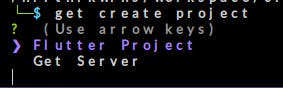 0.4 - Select Flutter Project, then enter project name and your package name
0.5- Select Swift for iOS
0.6 - Kotlin for Android
0.7 - Select yes for null safe
0.8 - Use Dart Linter (Recommended)
0.9 - For better folder structure, first paste this at the bottom in the pubspec.yaml
get_cli:
separator: .
sub_folder: false
0.4 - Select Flutter Project, then enter project name and your package name
0.5- Select Swift for iOS
0.6 - Kotlin for Android
0.7 - Select yes for null safe
0.8 - Use Dart Linter (Recommended)
0.9 - For better folder structure, first paste this at the bottom in the pubspec.yaml
get_cli:
separator: .
sub_folder: false
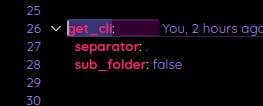
0.10 - After this you have no subfolders and a readable file, then just go ahead and select the GetXPattern -- PROJECT CREATED AND READY TO GO--
Step 1: Generating data and mapping it
1.1 Create a file with path 'assets/json/all-stock-data.json' inside your project directory 1.2.0 Add this sample dataset inside the file
{
"stocks": [
{
"name": "Reliance Limited Oil and Technology.",
"allTimeHigh": 3000,
"peRatio": 39,
"marketCap": "19 Lakh Crores",
"risk": "Low",
"InvestmentPeriod": "5 to 10 Years"
},
{
"name": "Bajaj Finance Banking.",
"allTimeHigh": 3000,
"peRatio": 39,
"marketCap": "19 Lakh Crores",
"risk": "High",
"InvestmentPeriod": "4 to 12 Years"
},
{
"name": "Asian Paints Commodities",
"allTimeHigh": 3000,
"peRatio": 39,
"marketCap": "19 Lakh Crores",
"risk": "Low",
"InvestmentPeriod": "8 to 80 Years"
}
]
}
1.2.1 Remember to import this in pubspec.yaml
flutter:
assets:
- assets/json/
1.2.2 To proceed further we'll first create a model for this file Run the command
get generate model on data with assets/json/all-stock-data.json
1.2.3 Verify the model (only for those who face some issues in) raw.githubusercontent.com/hrithikwins/stock..
1.2.4
1.3.0 In home.controller.dart
1.3.1 Import rootBundle
import 'package:flutter/services.dart' show rootBundle;
1.3.2 Import the model
import 'package:stock_it/app/data/all_stock_data.model.dart';
1.3.3 declare the Variable for storing data
Rx<AllStockData> allStocksData = AllStockData().obs;
1.3.4 In the same file you have an 'onReady()' function
@override
void onReady() {
feedValues();
super.onReady();
}
1.3.5 Now this feedValues() is not yet created, we're going to define it
void feedValues() async {
try {
var feedLoadedData = await rootBundle.loadString("assets/json/all-stock-data.json");
print("feeded value");
allStocksData.value = AllStockData.fromJson(jsonDecode(feedLoadedData));
} catch (e) {
Get.snackbar("Server Error", "error in getting stock data");
print("feed value error" + e.toString());
}
}
1.3.6 You can also split this code as
void feedValues() async {
try {
var feedLoadedData = await loadJson("assets/json/all-stock-data.json");
print("feeded value");
allStocksData.value = AllStockData.fromJson(jsonDecode(feedLoadedData));
} catch (e) {
Get.snackbar("Server Error", "error in getting stock data");
print("feeded value error" + e.toString());
}
}
//creating this function intending that you'll be loading multiple files
loadJson(jsonFile) {
return rootBundle.loadString(jsonFile);
}
1.3.7 The complete file would be as raw.githubusercontent.com/hrithikwins/stock..
Step 2: showing in the front-end
This is your home.view.dart
import 'package:flutter/material.dart';
import 'package:get/get.dart';
import '../../routes/app_pages.dart';
import 'home.controller.dart';
class HomeView extends GetView<HomeController> {
@override
Widget build(BuildContext context) {
return SafeArea(
child: Scaffold(
body: Column(
crossAxisAlignment: CrossAxisAlignment.start,
children: [
_artificialAppBar(),
Padding(
padding: const EdgeInsets.all(18.0),
child: Text(
"Explore Stocks",
style: TextStyle(
fontSize: 20,
fontWeight: FontWeight.bold,
),
),
),
Expanded(
child: Obx(
() => controller.allStocksData.value.stocks != null
? ListView(
children: [
for (var index = 0;
index <
controller.allStocksData.value.stocks!.length;
index++)
_stockTile(
controller.allStocksData.value.stocks![index],
index,
),
],
)
: Wrap(),
),
),
// ElevatedButton(
// onPressed: () => {controller.feedValues()},
// child: Text("gee"),
// ),
],
),
),
);
}
Widget _artificialAppBar() {
return Row(
children: [
Container(
padding: EdgeInsets.symmetric(
vertical: 20,
horizontal: 13,
),
child: Text(
"Hii, Good " + controller.greetings() + "!",
style: TextStyle(
fontSize: 30,
color: Color.fromARGB(255, 44, 0, 146),
fontWeight: FontWeight.w800,
),
),
),
],
);
}
_stockTile(stockData, index) {
return Card(
child: Container(
padding: EdgeInsets.symmetric(
vertical: 20,
horizontal: 13,
),
child: Text(
stockData.name,
style: TextStyle(
fontSize: 12,
color: Color.fromARGB(255, 44, 0, 146),
fontWeight: FontWeight.w800,
),
),
),
);
}
}
Thanks for Reading, if you loved the content, follow on hashnode for more such flutter content,
Clone the repository from https://github.com/hrithikwins/stock_it_getx Would love to connect with you on Twitter : )
